 Quickbooks Tips
Quickbooks Tips
Hot Tips That I Have Learned Using Quickbooks Online
- by QuickBook
HOT TIPS THAT I HAVE LEARNED USING QUICKBOOKS ONLINE
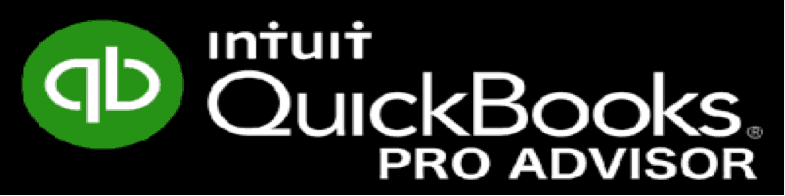
- The desktop and on-line versions are vastly different so if you’re moving to the cloud base version you need to understand the capabilities, entering transactions and reporting are completely new. QuickBooks as a company is moving customers more and more to the cloud. Just have a conversation upfront with your accountant prior to diving in to discuss pros/cons.
- QuickBooks online has a cool feature to open up a second tab by pressing on the first tab you are already in, right click and press Duplicate or Add duplicate.” This will enable you to move back and forth with reports without having to completely exit the report and start over.

- Bank Feeds -typically work very well for the online version. The ability to download bank and credit card activity can be a huge time saver when used properly. Many of your clients are not utilizing this feature and it’s a “Big One”!
- Viewing a list of recent transactions on individual forms can be very helpful to see, view, copy and paste previous transactions.

- WHERE TO CLICK
Create (+) > Invoice > clock in the upper left corner. - WHY IT’S USEFUL
View a list of your most recent invoices for quick access. - OTHER PAGES WHERE THIS WORKS
Almost any form that you can get to through the Create (+) button at the top of the page — sales receipt, estimate, expense, bank deposit, bill, etc. - I didn’t even know this feature existed, until I accidentally clicked the corner one day!
- To view all types of transaction at once go to search transactions menu under the magnifying glass at the top right corner.

- WHERE TO CLICK
- If you like Keyboard Shortcuts check these out: (works best on Chrome or Firefox)
- Ctrl+Alt+W = Write Checks
- Ctrl+Alt+X = Expense
- Ctrl+Alt+R = Receive Payment
- Ctrl+Alt+E = Estimate
- Ctrl+Alt+L = Lists
- Ctrl+Alt+A = Accounts
- Ctrl+Alt+C = Customers
- Ctrl+Alt+V = Vendors
- Ctrl+Alt+F = Search transactions
- Ctrl+Alt+H = Help
On Transaction Pages (Invoice, expense, etc.)
- Ctrl+Alt+D = Save & Close
- Ctrl+Alt+S = Save & New
- Ctrl+alt+M = Save & Send
- Ctrl+Alt+X = Exit transaction
- Ctrl+Alt+C = Cancel
- Calculate — in an amount or quantity field, type in the calculation and hit tab. For example for 3 * 5 = 15, type in 3*5 and hit tab and the result of 15 will be calculated and entered in the field.